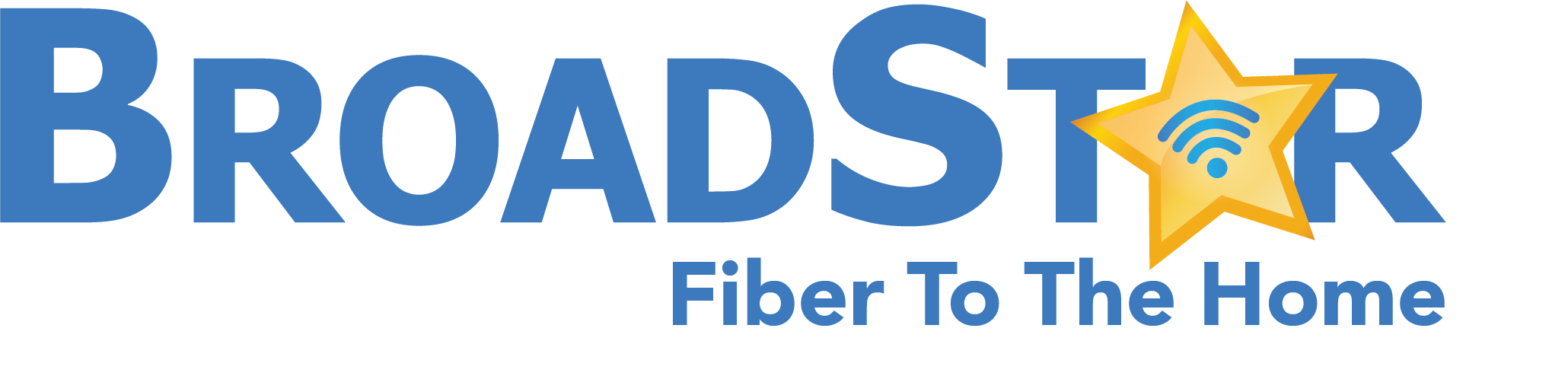How to Secure Your Wireless Router
Securing your Wireless Router helps to protect your personal data.
Your wireless router transmits and receives data from the modem and computers connected to the network. Because the network is wireless, any computer within range of the router’s signal can piggyback onto your wireless connection, using your bandwidth and potentially accessing your personal data. The instructions below may be used as guidelines, however, check your router’s manual for specific instructions for your router’s make and model.- Following the instructions in the user manual, connect your wireless router.
- Open your Internet browser and enter the IP address assigned to your router. Major manufacturers assign different default IP addresses to their routers. For example, Netgear routers use 192.168.0.1 while Linksys uses 192.168.1.1. Consult your manual for details.
- Log in to your router configuration by typing the username and password specified in your manual.
- Set your Service Set Identificatier (SSID) by typing it into the box. This is the name of your wireless network. Make it a unique phrase (like a nickname); the default SSID is usually the name of the router manufacturer, such as Netgear or Belkin.
- Set your wireless network’s security protocol to WPA 2.0 — Wi-Fi Protected Access. This encrypts any data sent over the network and allows access only to users who have the security key. Set your security key as something not easily guessed. A string of random numbers and letters is recommended. Be sure to record this security key in a safe place so you can recall it when adding a new device to your network or changing network security settings.